Taming the Wild BOM: Why You Need a PLM System to Corral Your Data
Learn why you need a PLM system to help corral your data in our latest blog.

In this blog article, we are going to look at how we can create a drawing list from an electrical project in AutoCAD Electrical.

To run a drawing list report on an electrical project, we first need to right click on the active electrical project and select Drawing List Report.
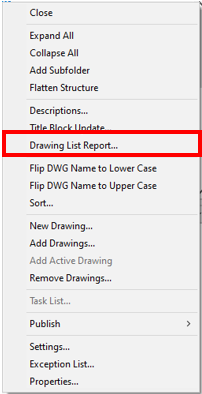
Select ‘New Report’ and choose which drawings you would like to include in the report.

In report generator, you can choose which columns to include in the report via ‘Change Report Format’.
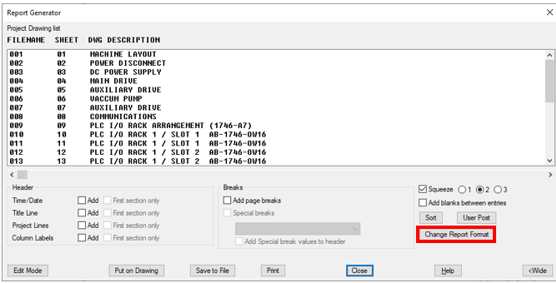
The report configuration can be used across an electrical team by saving the report type as a settings file (.set).
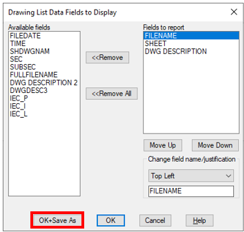

Note: The report settings file location can be defined within the AutoCAD Electrical environment file (wd.env). An example of this is shown below:
Default Path - C:\Users\*username*\AppData\Roaming\Autodesk\AutoCAD Electrical *version*\R*release build*\enu\Support\User

Specified Path - C:\Common Electrical\Report Templates


We have the option to either ‘Put on Drawing’ or ‘Save to File’.
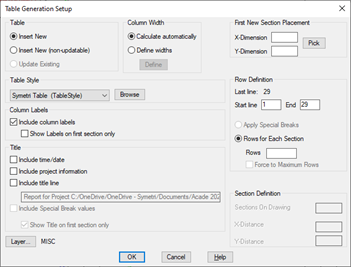
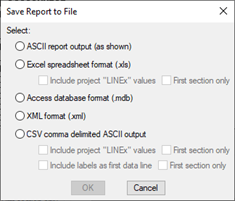
For further information on AutoCAD-Electrical, please get in touch.
Learn why you need a PLM system to help corral your data in our latest blog.
Learn about BIM to GIS Collaboration Patterns Between Owners, AEC Firms, and Municipalities in our most recent blog post.
Learn about the Dynamic Duo of Water Infrastructure Management through Autodesk’s InfoWater Pro and Esri ArcGIS in our most recent blog post.
