Taming the Wild BOM: Why You Need a PLM System to Corral Your Data
Learn why you need a PLM system to help corral your data in our latest blog.

AutoCAD provides a SCALE command that can be useful when we want to scale a drawing by a constant factor. On some occasions, we may want to use a different factor for each axis. A typical example is when we have a model where the dimensions in the plan are in millimetres but the elevations are specified in metres, and we want to convert it to metres for all three axes.
The following simple workflow will help us achieve that goal:
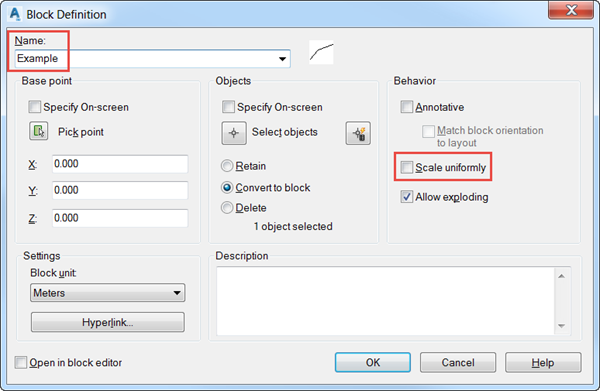
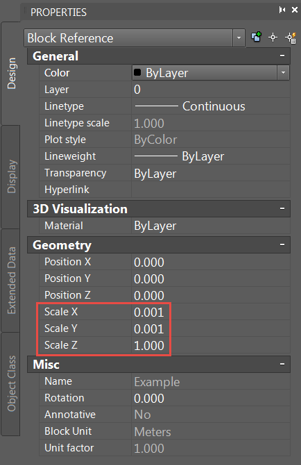
The block will automatically update to the scale factors that have been selected. If you don’t want it to stay as a block, you can just select it and type X in the command line. That will explode the block and the original entities will come back to the drawing, now scaled with the factors previously selected.
We hope you found this tip useful. Check back on our blog for more tips & tricks to keep you productive.
We offer a number of different AutoCAD training courses aimed at different levels and skillsets.
Learn why you need a PLM system to help corral your data in our latest blog.
Learn about BIM to GIS Collaboration Patterns Between Owners, AEC Firms, and Municipalities in our most recent blog post.
Learn about the Dynamic Duo of Water Infrastructure Management through Autodesk’s InfoWater Pro and Esri ArcGIS in our most recent blog post.
