Taming the Wild BOM: Why You Need a PLM System to Corral Your Data
Learn why you need a PLM system to help corral your data in our latest blog.

Autodesk released another extension for Fusion 360 on 18th Jan 2022. The extension is the start of a new set of product design tools to help automate multiple processes that tend to take longer if executed individually. This automation of events is, I feel only the beginning of how Autodesk will creep automated workflows into Fusion 360.

The new features are manufacturing process-aware, meaning they are material property driven allowing multiple features to be added in one command. This is very similar to how sheet metal works currently in Fusion 360. These rule-based features mean that designers now have control over how they design plastic components.
Don’t think of this extension as just plastics, the plastic commands are only the beginning of how this new extension will shape the way we automate within the application.
Let’s look at what Autodesk have to offer currently,
NOTE: Access to these tools/commands are only available when you purchase the Product Design Extension (PDE).
Plastics Rules
The following commands are at the heart of the new extension:![]()
Assign Plastic Rule – This assigns the rule that a component will use to automatically control the properties of plastic features, physical material and thickness.
Manage Plastics Rule – This command manages the use of plastics rules in your design automatically.
Some tips to apply and manage:
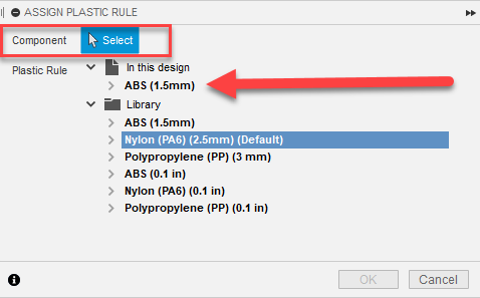
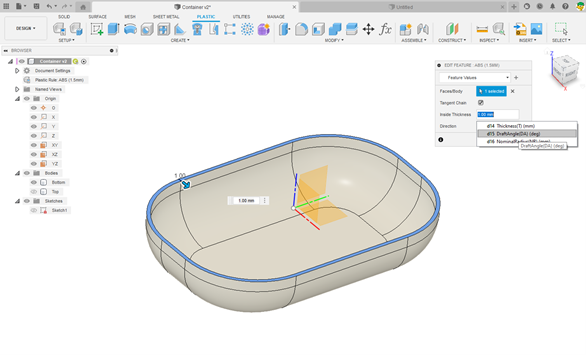
Web
The web command is part of the out of the box Fusion 360 solution but with the Product Design Extension users can now add more to this feature automatically adding fillets and draft angles.
With all three features being controlled by material and thickness and the addition of adding fillets and a draft angle means these features are added so much quicker.
Boss
Now this feature is impressive! From a sketch with points this new feature will create a boss with a fastener that can be manipulated in terms of head and drive properties.
The preview of this can be seen so quickly with one click.
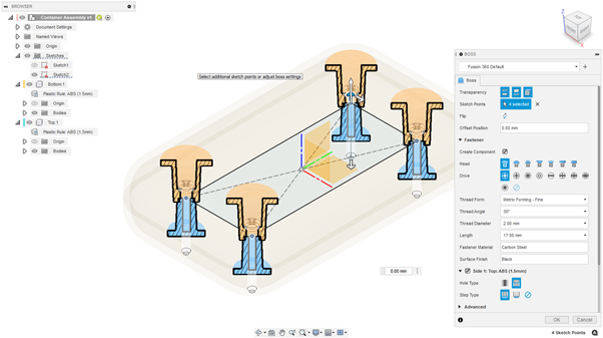
The other immediate thing you will notice is how well the preview looks and how the section moves as you move around the model, simple but I was pretty impressed.
NOTE: As you start to use these additional features you will see the dialog boxes have pre-sets, if you are familiar with Autodesk Inventor Professional you will know how beneficial this pre-set can be, this is a great new addition to the dialog boxes.
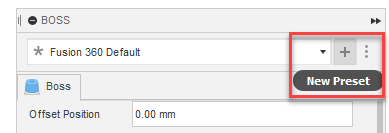
As you complete the feature you will see that all elements of this command have been updated in the 3D model but there is still so much to show here, what happens when you make a change to the material which controls the thickness?

The shell is controlled with the thickness from the material rule. The component is activated, and the rule is then changed
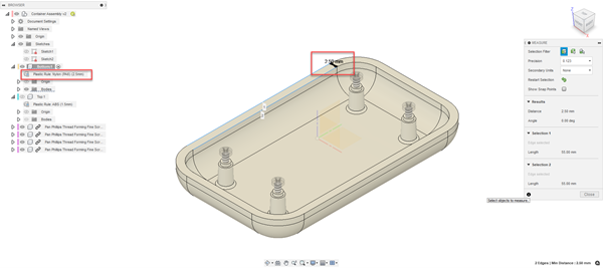
These changes reflect the shell, and the thickness is updated.
Now, this is a very useful addition. Like we have seen in the sheet metal environment for a while in Autodesk Inventor and Fusion 360 these types of changes are crucial in our workflow to save a significant amount of time.
Snap Fit
The snap-fit command is used to create cantilever snap-fit features in your plastic components. These features allow solid bodies to have a fastening design incorporated into them in a simple click.
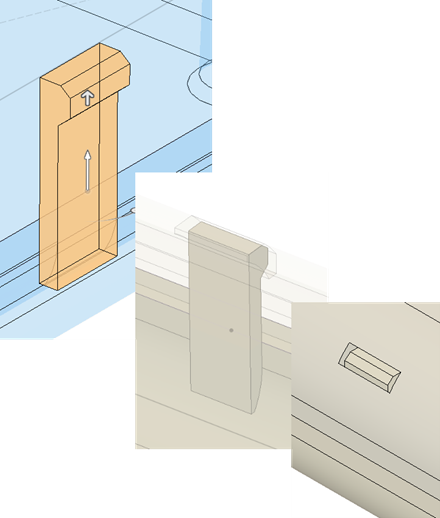
Parallel and perpendicular hooks can be applied by using sketched points.
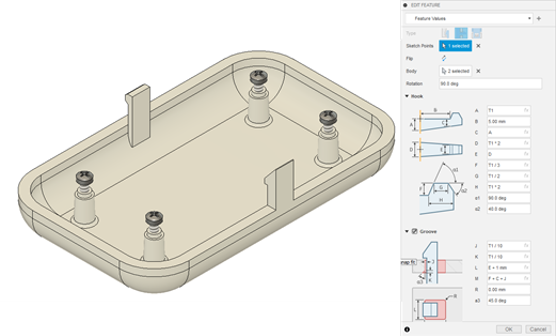
Again, the ease of use with this tool is a very nice addition.
Geometric Pattern
To my favorite of all the “Geometric Pattern”.
The geometric pattern tool will give you the ability to create a pattern using size and distribution gradients. I love the fact it can be used for customer shapes.
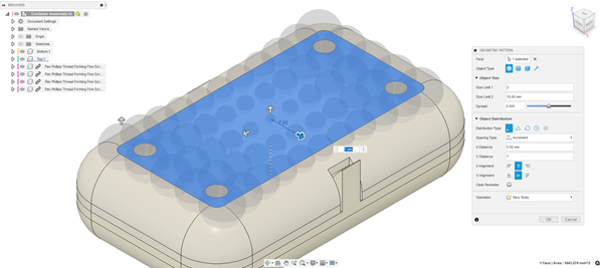
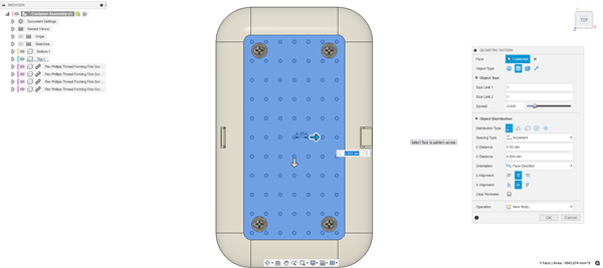

To be fair I haven’t spent any time in my career creating plastic components, but I am loving these new additions and I cannot wait to see what Autodesk add to the Product Design Extension next.
I think my ultimate favorite in this release is the additional assembly features. The replacement is a game-changer. Keep an eye out for my next blog and video featuring other additions in the Jan 2022 release. My goodness, there are so many!!
Learn why you need a PLM system to help corral your data in our latest blog.
Learn about BIM to GIS Collaboration Patterns Between Owners, AEC Firms, and Municipalities in our most recent blog post.
Learn about the Dynamic Duo of Water Infrastructure Management through Autodesk’s InfoWater Pro and Esri ArcGIS in our most recent blog post.
