Taming the Wild BOM: Why You Need a PLM System to Corral Your Data
Learn why you need a PLM system to help corral your data in our latest blog.

When you subscribe to an Autodesk product, chances are you get a lot more than you bargained for… that may sound a little ominous, but I assure you, it’s a good thing.

To be clear, I am not referring to all your Autodesk subscription benefits, support, previous version, global travel and home use rights. These are still there, but the focus for this is the cloud services. (If you want a refresher on the rest, see my previous article “Back to Basics: Autodesk Subscription Benefits.” I appreciate that the term cloud services is vague, but for good reason. Your entitlements vary based on what product you have. This would be a very long article if I tried to get into the specifics for every product, so instead, I’ll highlight two that can be utilized in a variety of industries.
Before I get into it fully – How do you get access to the additional services?
When you create users in your Autodesk Account you need to assign them the required product. This is true for single-user access. For multi-user, you are not technically required to do this – however, this next part is required for both deployments.
When you expand the product tray, you will be presented with the list of services for that product. The image below, shows a single-user deployment for AutoCAD. “Desktop Access” is only for single-users and is what essentially assigns the licence. You can choose what services to assign to your users. If you check the assign box on the tray itself, as default all services will be assigned.
Note: (1) You cannot assign a service without assigning the product, they are linked. (2) Multi-user services can be assigned at a ratio of 3:1 – Three users can be assigned the services for each multi-user license.

The first services to be discussed are Drive and Storage.
Drive is essentially an online portal in the vein of OneDrive, Google Drive or Dropbox and the storage element is exactly what it says – additional storage. Starting with this was no accident as many of the other services offered will pull your drawings/models from this storage. The nifty thing about this is that when your users have signed on to the installed product, they can save directly to this storage, offering a useful backup and access to their work outside the office. This offers a nice Segway to AutoCAD – mobile app Premium for subscription. The AutoCAD mobile app is available on the Apple AppStore, Google Play and Windows Store. The app allows you to edit, create and view CAD drawings and is a benefit for AutoCAD subscribers or subscribers where AutoCAD is included, the AEC Collection for example.
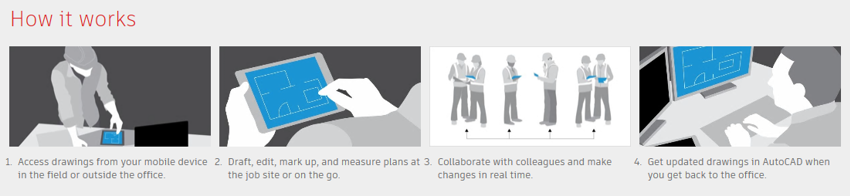
The app allows you to access drawings, make changes and share them with others, all of which can then be accessed back at the workstation.
The next service is more commonly known but still underutilized – Rendering.
An available service for several subscriptions including the AEC Collection, AutoCAD, Revit and 3ds Max to name but a few. This allows you to send your scene/model to Autodesk to render. Simple but with some positive implications. Your users can continue to work without their workstation grinding away for hours to render an image. Instead, it is sent to Autodesk and users will be notified when it is available, allowing users to continue work – the render is also very quick compared to what most standard workstations could offer. Rendering will consume cloud credits of which each new user is gifted 100 to explore this and other services. You will be informed of how many credits a render will consume before you submit it as it varies based on a number of factors (quality, size etc.), but that is the intended use of the 100 credits offered, to explore and try these things out.

The main purpose of this article is to encourage you to take notice and explore what is available to you. Not all the services available will be of use, but if there is one element that can save you some time or money, then it’s worth taking a look at.
BONUS – Extensions, Service Packs etc.
As an additional tip, be sure to check out the “product updates” link in your Autodesk Account. This contains access and download links to a variety of add-ons, updates, service packs and a host of useful extensions. If you are looking for something specifically, check there first as it is a trusted source. If it is not there, check the Autodesk Knowledge Network.
Learn why you need a PLM system to help corral your data in our latest blog.
Learn about BIM to GIS Collaboration Patterns Between Owners, AEC Firms, and Municipalities in our most recent blog post.
Learn about the Dynamic Duo of Water Infrastructure Management through Autodesk’s InfoWater Pro and Esri ArcGIS in our most recent blog post.
