Taming the Wild BOM: Why You Need a PLM System to Corral Your Data
Learn why you need a PLM system to help corral your data in our latest blog.


There are times when you may want to edit the content center to include your own information, such as your own company part numbers for example. Our customizing content center guides Part 1 and Part 2 will take you through this process, however how do we now update the existing content center files that are already generated?
We can open an assembly containing the content files and refresh the standard content. 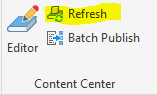
This would however only update the components in that assembly. To be sure all your component files are up to date you could create an assembly containing all the generated component files and then run the Refresh command.
It is relatively straightforward to create an assembly containing all the files. Just choose all the files in the folder when using the Place Component command and you can place them in all at one time. Alternatively find all the files in Windows Explorer and drag and drop them in. Another way to do this though could be making use of Inventor’s iLogic tools to quickly access the Vault API.
In our rule below we iterate through each subfolder to add any parts in to our currently open assembly. We make use of subroutine functions in a single rule to be able to call a function from within itself to navigate through all the nested subfolders.
This method could be used in rules for other purposes also, where you may want to pick up all files in the folder structure.
We create this as an external rule so we can use it across multiple assemblies. 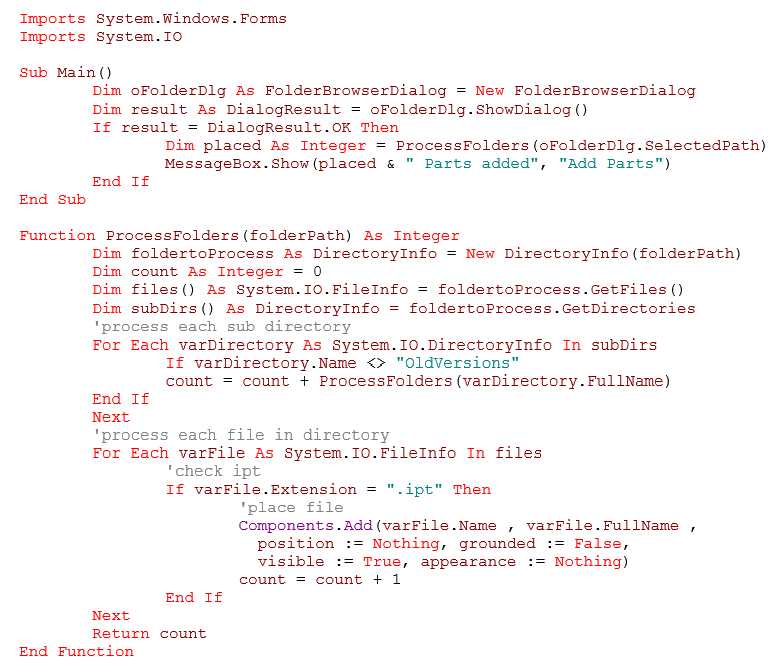
If something is not possible in the Inventor standard toolset there is always the possibility of extending the functionality with iLogic rules or custom add-in functions. Take the Symetri Toolkit for Inventor for example which adds numerous additional functions created by our team in response to user requests. We are always interested to hear from you on any additional functionality or automation that would improve your productivity.
If you are new to iLogic and want to learn more why not attend one of our iLogic training courses, now also available online. You can view our list of training courses here.
Learn why you need a PLM system to help corral your data in our latest blog.
Learn about BIM to GIS Collaboration Patterns Between Owners, AEC Firms, and Municipalities in our most recent blog post.
Learn about the Dynamic Duo of Water Infrastructure Management through Autodesk’s InfoWater Pro and Esri ArcGIS in our most recent blog post.
