Taming the Wild BOM: Why You Need a PLM System to Corral Your Data
Learn why you need a PLM system to help corral your data in our latest blog.

When you create a hatch in AutoCAD, you are limited to a number of patterns to choose from. While in AutoCAD you can find a wealth of patterns that come with the default installation, in some occasions you may need to apply a different one.
In this blog, we will progress step by step through an AutoCAD course exercise where we create a hatch using an image to generate the pattern.
Note: the below content was created by Excitech prior to becoming Symetri in January 2021, following its acquisition by Addnode Group. All Excitech products, services and solutions mentioned in this blog are available through Symetri.
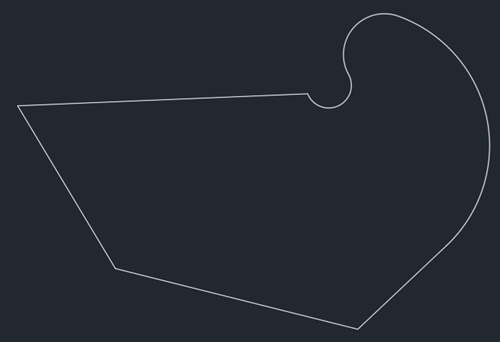
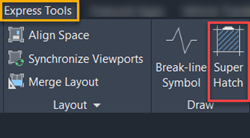
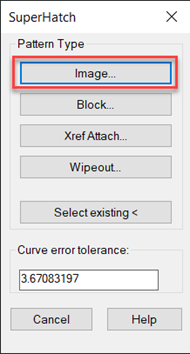
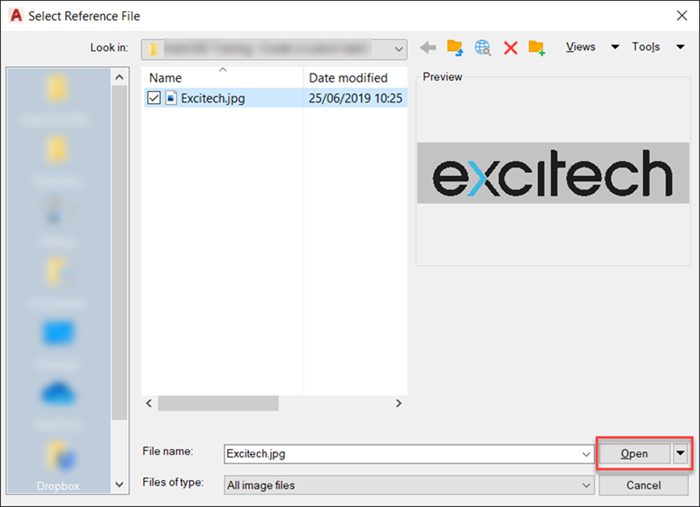
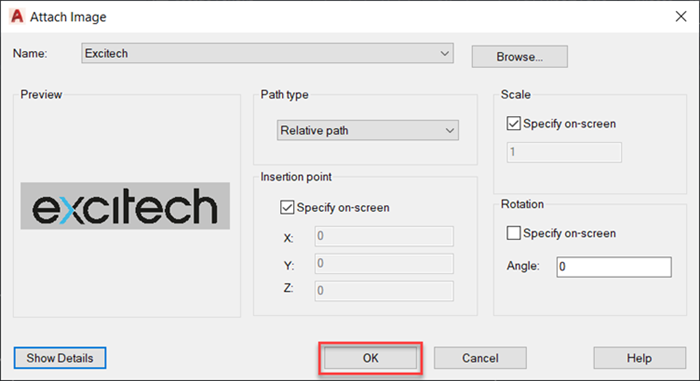
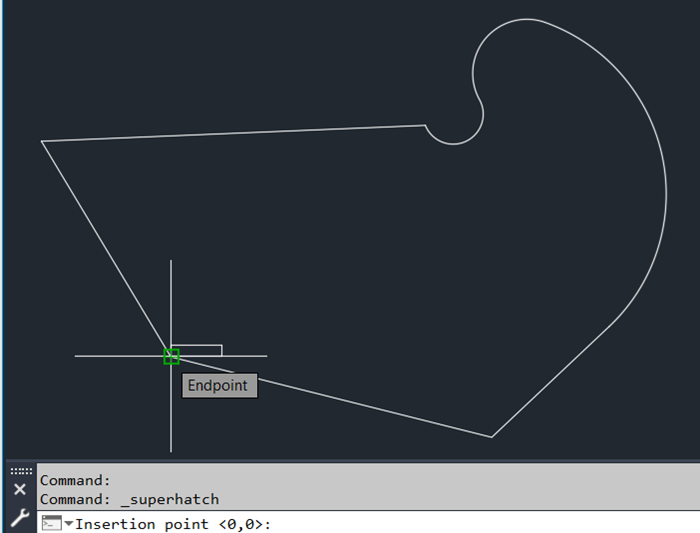
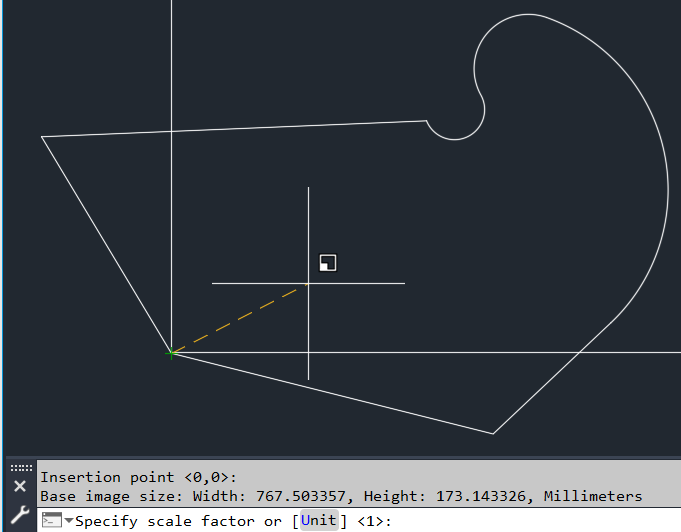
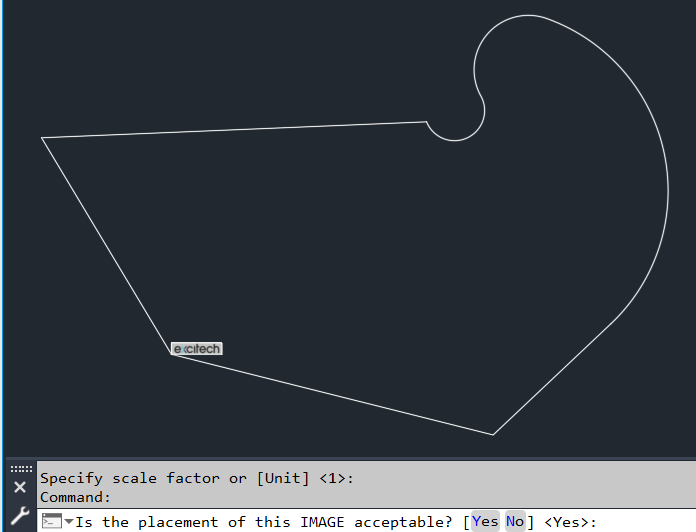
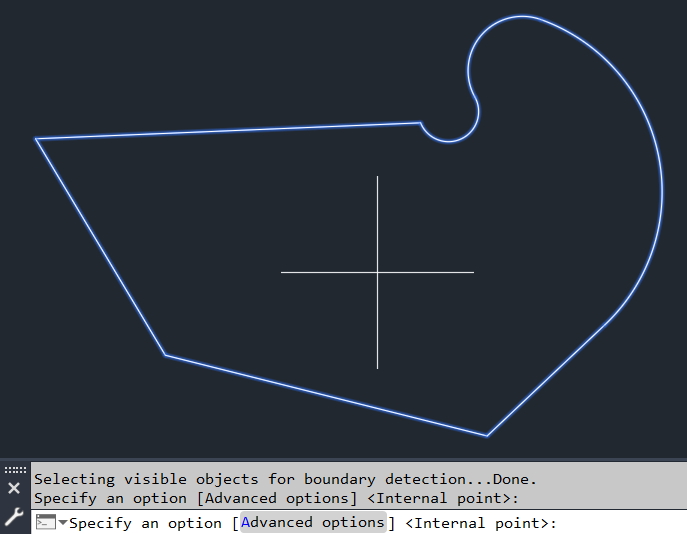

If you are interested in further AutoCAD courses, you can have a look at our range of courses HERE.
Learn why you need a PLM system to help corral your data in our latest blog.
Learn about BIM to GIS Collaboration Patterns Between Owners, AEC Firms, and Municipalities in our most recent blog post.
Learn about the Dynamic Duo of Water Infrastructure Management through Autodesk’s InfoWater Pro and Esri ArcGIS in our most recent blog post.
