Taming the Wild BOM: Why You Need a PLM System to Corral Your Data
Learn why you need a PLM system to help corral your data in our latest blog.

In this blog article, we are going to take a look at how we set up and update the title block information within existing electrical projects using AutoCAD Electrical.

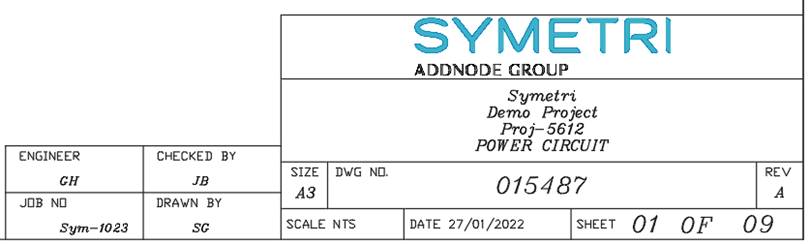
Firstly, if you already have a company template setup within AutoCAD Vanilla with an attributed title block. This template can be used to integrate the title block setup process from AutoCAD Electrical.
The title block setup procedure begins via the Project Tab > Title Block Setup.
The following title block setup methods are available within AutoCAD Electrical in the sequence order highlighted below which AutoCAD Electrical will apply when running the title block update command:
The attributes within the title block need to be mapped to either project values (Project Descriptions) or drawing values (Drawing Properties) as shown in the example below:
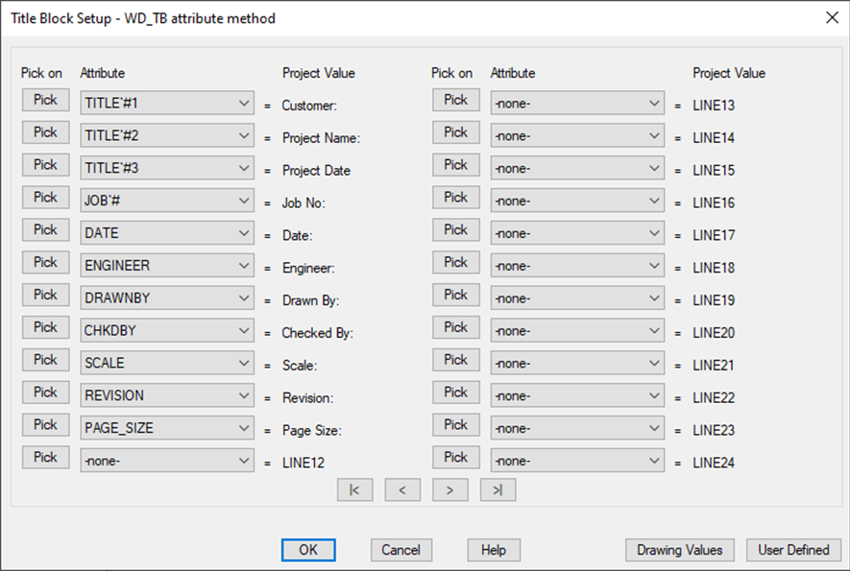
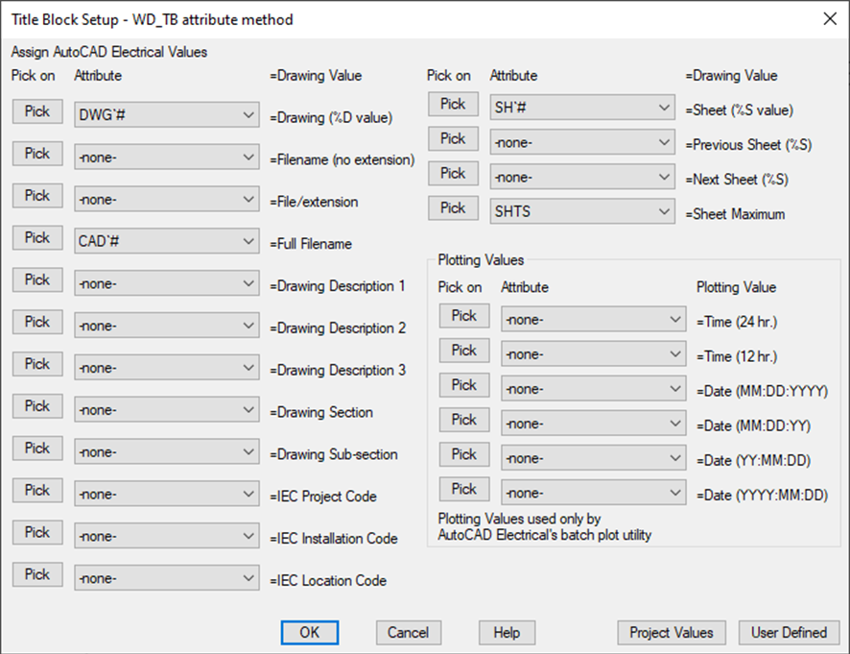
The attributes can be mapped to the values via ‘Pick’ or from the drop-down menu option. Once all the attributes have been mapped, the title block setup process has been completed.
In order to update the title block with the latest project and drawing values. The following procedure must be carried out:
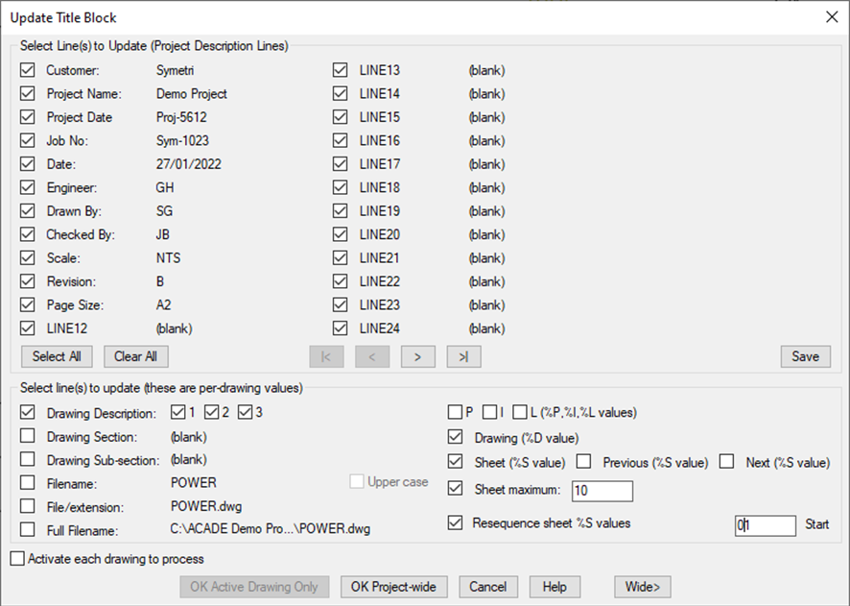
The values can be updated within the active drawing, specific drawings, project sub-folders or across the complete project.
If you would like further information on the benefits of using AutoCAD Electrical for your electrical design, feel free to contact us at Symetri to arrange a consultation with one of our electrical specialists.
We offer scheduled AutoCAD Electrical essentials training, as well as bespoke training tailored to your requirements to help you work smarter for a better future.
Learn why you need a PLM system to help corral your data in our latest blog.
Learn about BIM to GIS Collaboration Patterns Between Owners, AEC Firms, and Municipalities in our most recent blog post.
Learn about the Dynamic Duo of Water Infrastructure Management through Autodesk’s InfoWater Pro and Esri ArcGIS in our most recent blog post.
