Taming the Wild BOM: Why You Need a PLM System to Corral Your Data
Learn why you need a PLM system to help corral your data in our latest blog.

Following the release of Autodesk AutoCAD 2016 in March, our team of consultants, trainers and technical support provided a review of how the new features can benefit you.
Our Senior CAD Support Engineers have taken a more in-depth look at how to create and use real backgrounds within the program.
AutoCAD’s image based lighting environments are stored in the program folder C:\Program Files\Autodesk\AutoCAD 2016\Environments\Half_Hdr.
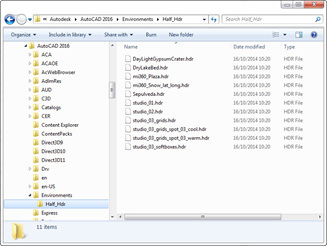
Make a backup of the standard HDR files in that folder and copy the new panorama, renaming it to the desired HDR image file. I used the plaza pre-set and named the new panorama to mi360_Plaza.hdr. Here’s our model of the Royal Enfield Motorcycle in front of the Symetri offices using the panorama we created.

If we zoom into a detail area of the image, reflections of the surrounding area add to the realism.

To demonstrate the difference between LDR and HDR images, I took another set of images at Tottenham Hale station and created an artistically modified version of the original. Here’s the stitched photography (with a bit of photoshop patching).

Apart from the ground texture having more definition, there is not much improvement in render realism.

And here’s the artistic version.
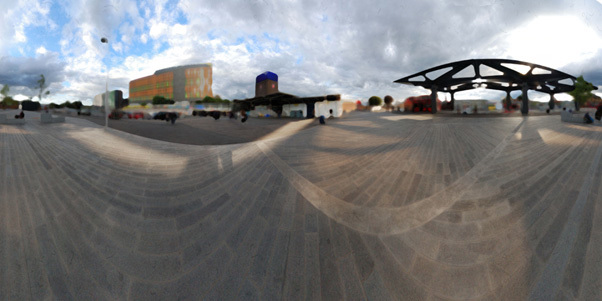
And the bike has a richer appearance.

Pseudo HDR from an SLR can save a lot of time compared with full HDR but it is also well worth experimenting with Photoshop effects and filters to improve the results.
Learn why you need a PLM system to help corral your data in our latest blog.
Learn about BIM to GIS Collaboration Patterns Between Owners, AEC Firms, and Municipalities in our most recent blog post.
Learn about the Dynamic Duo of Water Infrastructure Management through Autodesk’s InfoWater Pro and Esri ArcGIS in our most recent blog post.
