Taming the Wild BOM: Why You Need a PLM System to Corral Your Data
Learn why you need a PLM system to help corral your data in our latest blog.

You can move your Bluebeam Revu license to a new computer by completing the process below. However in order to so, you’ll need the serial number and product key listed in the Licence Certificate, which was sent to the license owner from registration@bluebeamops.com.
If you’ve lost this information, you can contact Licence & Registration to request that the license certificate be resent to you. When doing so, be sure to include the serial number, version number, the license owner’s name, company name, email address and phone number where you can be reached. If you don’t know your Bluebeam serial number, it can be found by opening Revu and clicking Revu > About. The serial number is listed in the upper-left corner, below the title and version number as below.
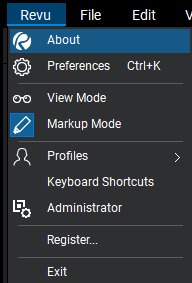
If you would like to keep your settings and stamps from your current computer, please read our blog post on Backing Up and Restoring Your Revu 2019 Settings, Tools Sets, Profiles and Stamps.
If Revu has already been installed on the new computer, follow the steps listed below to complete the registration process:
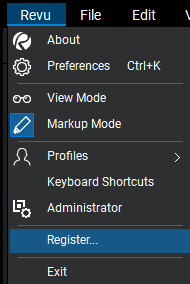
Learn why you need a PLM system to help corral your data in our latest blog.
Learn about BIM to GIS Collaboration Patterns Between Owners, AEC Firms, and Municipalities in our most recent blog post.
Learn about the Dynamic Duo of Water Infrastructure Management through Autodesk’s InfoWater Pro and Esri ArcGIS in our most recent blog post.
