Taming the Wild BOM: Why You Need a PLM System to Corral Your Data
Learn why you need a PLM system to help corral your data in our latest blog.

In this blog article we are going to look at Symetri’s software Vault Eagle and the benefits this can provide when working with AutoCAD Electrical.

When starting out with using AutoCAD Electrical in an electrical team, you will find there is not a collaborative working environment with the sharing of electrical symbols, icon menu, manufacturer information, templates and other project-related files.
Standard Setup Example
Electrical Symbols:
C:\Users\Public\Documents\Autodesk\Acade *version*\Libs
Icon Menu Files:
%AppData%\Roaming\Autodesk\AutoCAD Electrical *version*\*Build*\enu\Support
Catalogue Information:
C:\Users\*username*\Documents\Acade *version*\AeData\en-US\Catalogs
Templates:
%AppData%\Local\Autodesk\AutoCAD Electrical *version*\*Build*\enu\Template
Support Files:
C:\Program Files\Autodesk\AutoCAD *version*\Acade\Support\en-US
%AppData%\Roaming\Autodesk\AutoCAD Electrical *version*\*Build*\enu\Support
Symetri would recommend using a ‘Common Electrical’ environment which will allow all users to access the above paths, but with this being stored on a network location or within Vault. This would enable users to share custom symbols, company templates and changes to the catalogue databases across the electrical team.
Network Setup Example
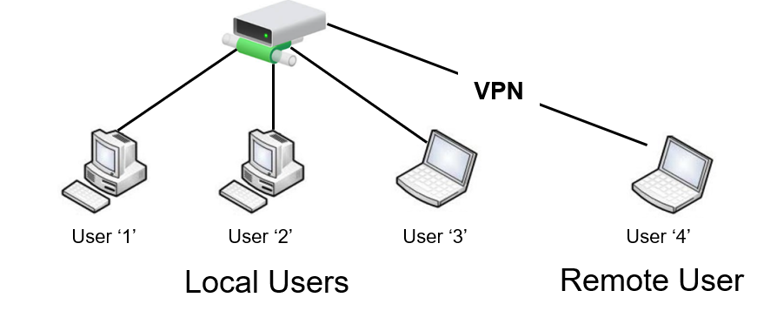
The above scenario allows users to create/change files within the ‘Common Electrical’ environment. However, it will potentially provide an issue with multiple users making changes to a single file simultaneously. An example is adding manufacturer records to the catalogue database file.
To avoid this issue, Symetri would recommend only one user is assigned to make changes to existing files within the ‘Common Electrical’ environment.
Vault Setup Example
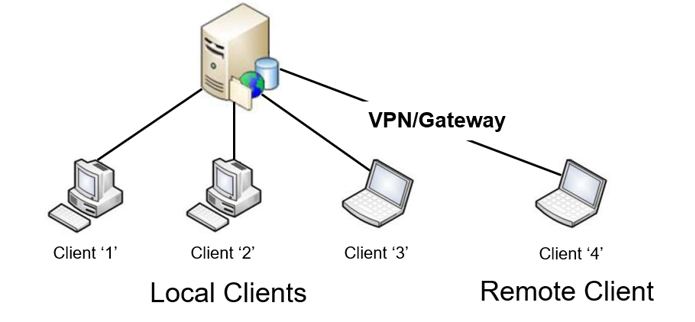
Storing the ‘Common Electrical’ environment in Vault avoids the issue of multiple users trying to gain write access to files at the same time. However, with the Vault setup comes an issue with what files are in the local working area for users in AutoCAD Electrical. For example, if electrical symbols are created and stored in Vault by an electrical user, how are these symbols being pulled down into all other Vault user's local working area to use with AutoCAD Electrical? The same applies when making changes to the catalogue database and ensuring all users ‘Get’ on the latest version from Vault.
This is where Symetri’s Vault Eagle can automate the above issue. With Vault Eagle, we can ‘Subscribe’ to folders or files in Vault while excluding others to create an automatic ‘Get’ of folders and files in Vault. This automation can be triggered each time on user login to Vault or at Windows start-up using Windows Task Scheduler.
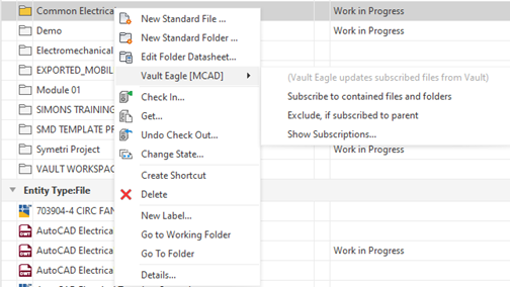
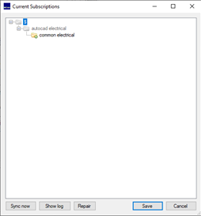
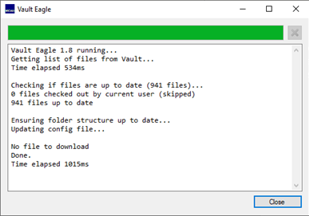
This will ensure all electrical users can gain write access to any files within the ‘Common Electrical’ environment via the normal Vault workflows (Check-In/Check-Out), and all electrical users have access to the latest versions of files in their local working area to use with AutoCAD Electrical.
If you would like further information on the benefits of using AutoCAD Electrical for your electrical design or want to enquire about using Vault Eagle with AutoCAD Electrical, feel free to contact us at Symetri to arrange a consultation with one of our electrical specialists.
We offer scheduled AutoCAD Electrical essentials training and bespoke training tailored to your requirements to help you work smarter for a better future.
Learn why you need a PLM system to help corral your data in our latest blog.
Learn about BIM to GIS Collaboration Patterns Between Owners, AEC Firms, and Municipalities in our most recent blog post.
Learn about the Dynamic Duo of Water Infrastructure Management through Autodesk’s InfoWater Pro and Esri ArcGIS in our most recent blog post.
