Taming the Wild BOM: Why You Need a PLM System to Corral Your Data
Learn why you need a PLM system to help corral your data in our latest blog.

Take a read of the blog and see what exactly Autodesk is offering in the PDM/PLM front with Fusion 360!

Autodesk introduced the Fusion 360 – Manage Extension early in 2021. This addition to the Fusion 360 extensions is not to be confused with Autodesk’s Fusion 360 Manage PLM offering, although the platform is still driven by Autodesk Forge it is not linked to the use of the Fusion 360 Manage (PLM) tenant.
NOTE: If you have questions about the use of Fusion 360 Manage then please reach out to us.
Now that’s out of the way! Let’s look at what the Fusion 360 – Manage Extension has to offer!
Autodesk is introducing this extension with the following capabilities, design and drawing release, automated numbering scheme and a change control process.
Now, this might seem limited but if you have been using Fusion 360 for a while, then you may be interested in an easy and simple process that can be an addition to your existing processes.
PDM (product data management) and PLM (product lifecycle management) are two subjects that Symetri are very much involved in at extremely high levels. We have a very skilful team that deals with projects involving PDM and/or PLM, projects that take time to implement for all different reasons. I suppose what I am trying to get at here is the simplicity of this extension. It’s fresh to see the extension adding a little of the PDM/PLM to Fusion 360 but not being clouded by the heavy customization that is needed in larger-scale projects.
Don’t get me wrong some companies will need large scale projects, our job at Symetri is to make sure we keep the process controlled and relevant to your business need.
Enough with the heavy PDM/PLM chat!
Let’s be honest data management or lifecycle management is not always an exciting subject for everyone, but it’s a necessary part of all industries now. Data is how we learn about our processes; it allows us to have a unit of measure to a certain extent.
The data we produce must be flexible enough for change. Everything changes, it must evolve, and in manufacturing, we are all aware of the consequences of change, whether it is good or bad. We must record change to build a history of what we do, this helps us learn about our products, how we can make them better, how they are used and importantly how safe they are.
Revision Control
In all industries, we are all aware of the inconsistencies that are built around revision control. With the extension, you can create revisions of designs inside Fusion 360. This can be added by two means, a quick-release process or a release with a change order process. Once the revision has been created it can be viewed in the new properties dialog box, within the history dialog and/or as part of the drawing title block.
When a new revision of a design is introduced it will present an out of date marking on any parent designs. Updating the design will mean the consumption of the new revised file. New versions created after the revision will not mark the parent designs as out of date making sure that existing designs continue to consume the latest version until the new changes are released.
Item Number Assignment
The extension introduces the assignment of items numbers. These numbers can be used to help identify designs and reference them in future processes. Numbers will be automatically generated and assigned when using the assign item number command. The automated event will assign numbers to components and drawings making sure each number is unique.
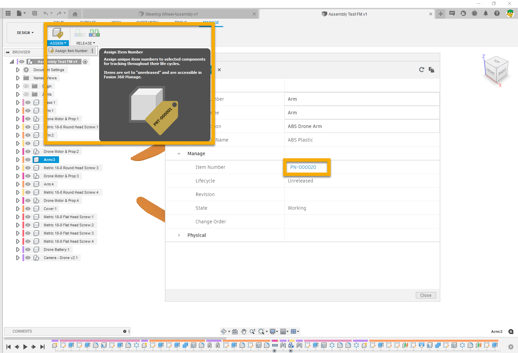
Releasing Data and Managing Change
The extension invites the use of a pre-production release process using the quick release command. This process can eliminate a long sign off process, flagging the design and incorporating a numeric-based revision that signifies the design has reached a state of maturity and is ready to be checked to encourage a response to the design.
To indicate a formal release using the extension, it’s recommended to use the release with the change order command. This will include an overview of the change, outcome change and a workflow map, which is very informative and super helpful.
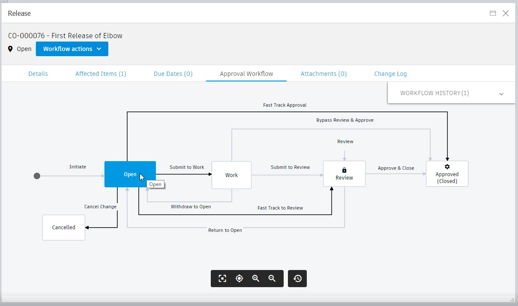
A change order workflow is preconfigured in the extension to help get started quickly. This preconfigured workflow also introduces change reviewers, approvers and possible stakeholders.
Notifications are pushed out by email to all participants helping to keep on top of workloads. Reviews will have access to an area in the dashboard called “My Outstanding Work”. This is a list of the processing tasks, which each user is involved as a reviewer or approver.
Change orders in the extension are fully traceable, meaning they are always available in the dashboard to help meet compliance.
A key part of the extension is the home tab experience, which is accessible inside the Fusion 360 application. This will be noticeable immediately after purchasing and activating the extension. This home experience gives full viewable access to all areas of the manage extension, including, recent data, projects, processes, settings and a dashboard showing the progress of tasks.
How do I get access to Fusion 360 – Manage Extension?
Accessing the extension is very simple, you will find access to the Extension Manager in the Fusion 360 application. The top right corner of the application is a small icon ![]() this will give you access to the extension manager, where you have access to all extensions available to Fusion 360:
this will give you access to the extension manager, where you have access to all extensions available to Fusion 360:
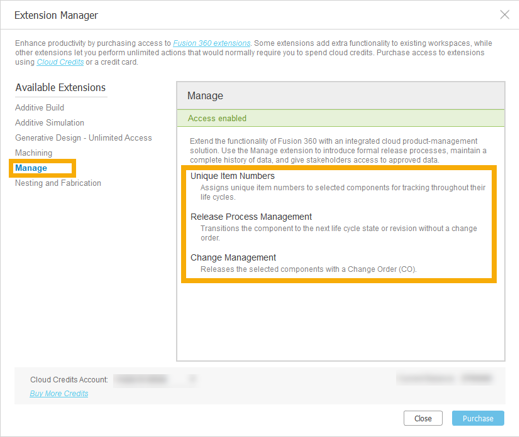
Once you have purchased the extension, an admin must enable the extension to gain full access through Fusion Team, this is a one-time-only action.
NOTE: The Manage Extension will only work with Fusion Team sites. If you are using a personal site, you must transfer project data to a Team site before these additional features are available.
If you have any questions about the extension, please contact Symetri and we can guide you through other areas of the extension including possible change order customization.
All in all, I think this is an exciting time for Fusion 360, as it grows towards being one of the most flexible applications Autodesk has to offer.
Take a look at my short video where I will show you a quick overview of the Fusion 360 Manage Extensions
Learn why you need a PLM system to help corral your data in our latest blog.
Learn about BIM to GIS Collaboration Patterns Between Owners, AEC Firms, and Municipalities in our most recent blog post.
Learn about the Dynamic Duo of Water Infrastructure Management through Autodesk’s InfoWater Pro and Esri ArcGIS in our most recent blog post.
