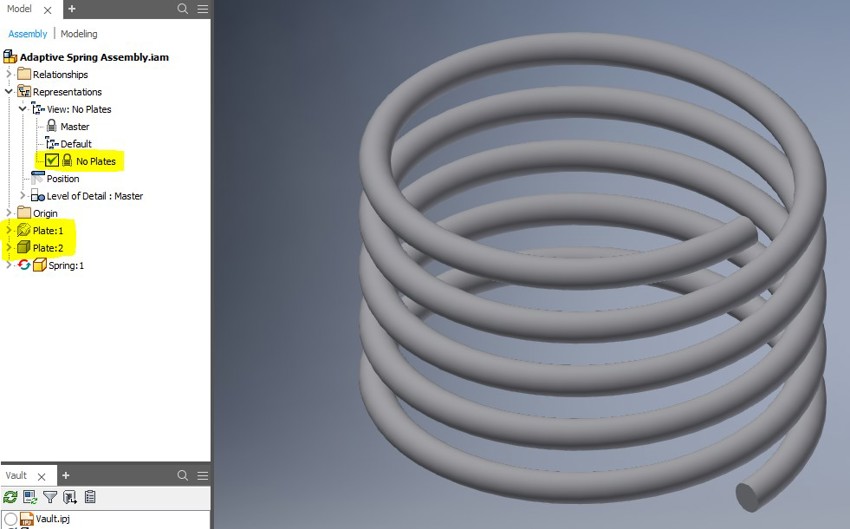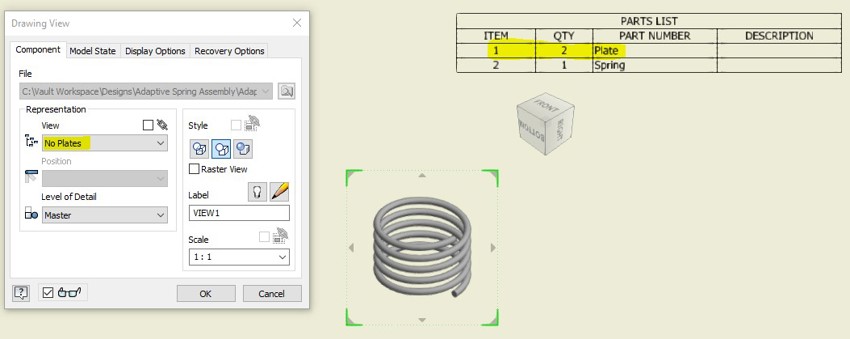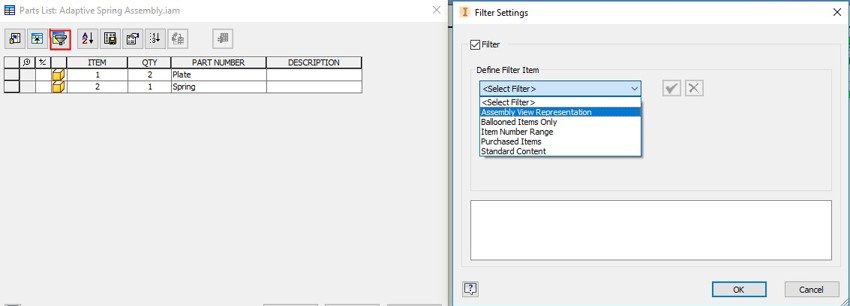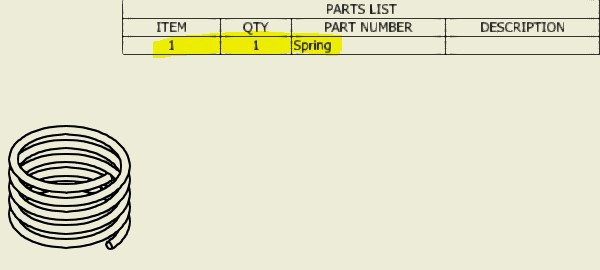If you frequently use View Representations within an assembly and place these views into a drawing. You may not be aware of the option to place a parts list within the drawing that is correlated to a specific View Representation. The procedure for setting this up is shown below:
1. View Rep created in the assembly with the plates visibility turned off.
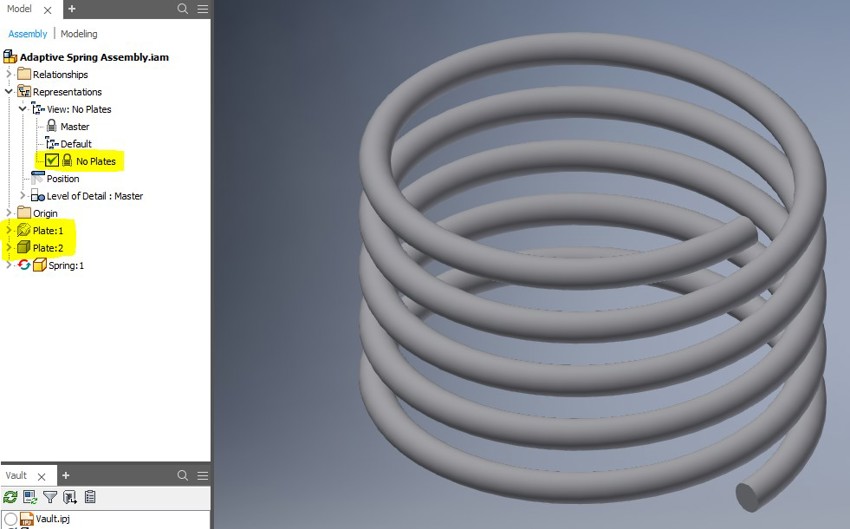
2. Placed a parts list of the drawing view and the plates appear in the parts list.
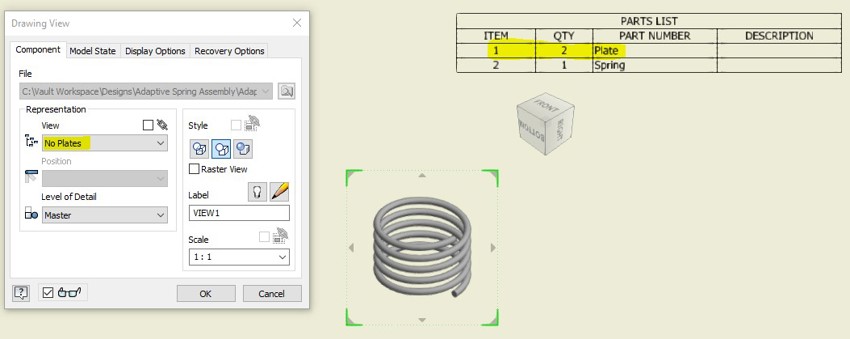
3. Edit the parts list and select the 'Filter Settings' Icon, select the filter list drop down and select 'Assembly View Representation'.
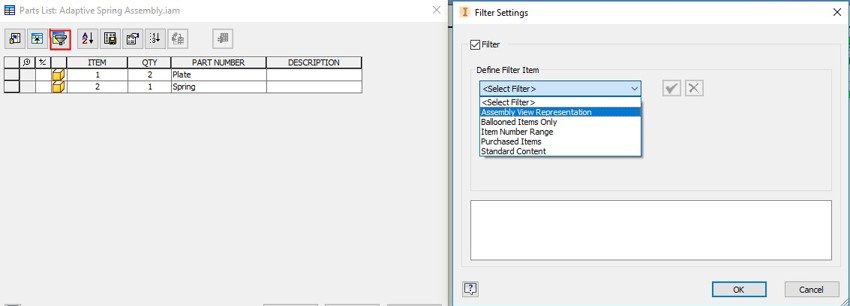
4. Select the required View Rep, resequence the item numbers and the parts list will display in correlation to the View Rep.
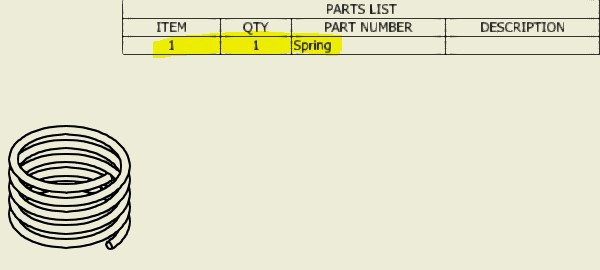
Visit our product page for further information on Autodesk Inventor, www.symetri.co.uk/Products/Inventor