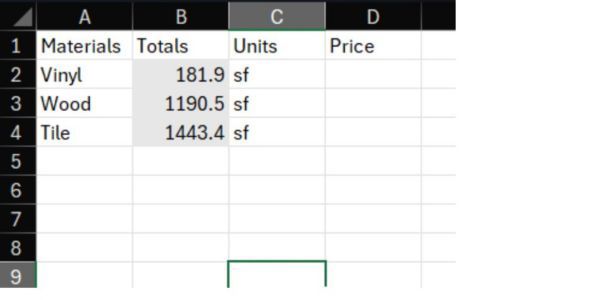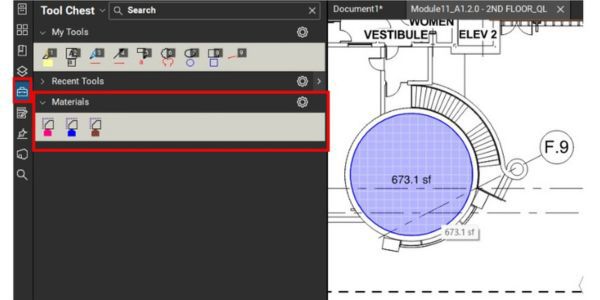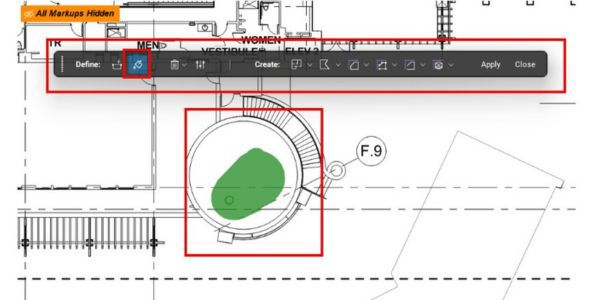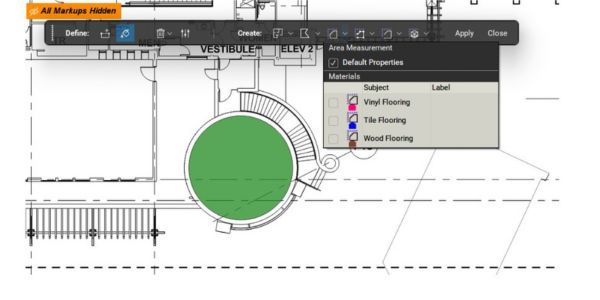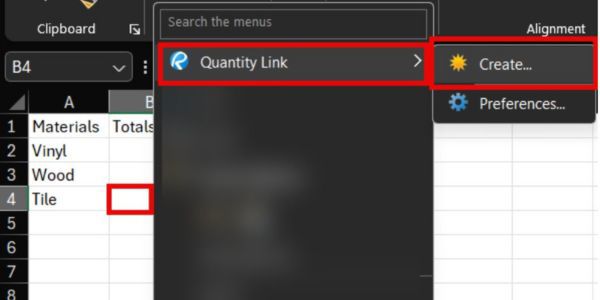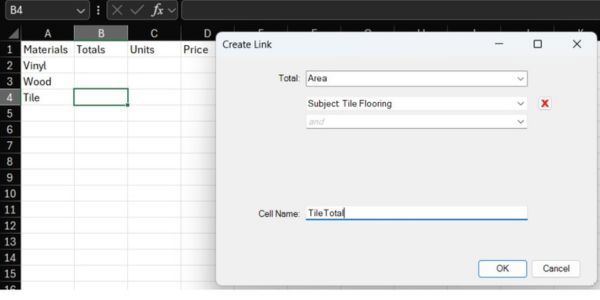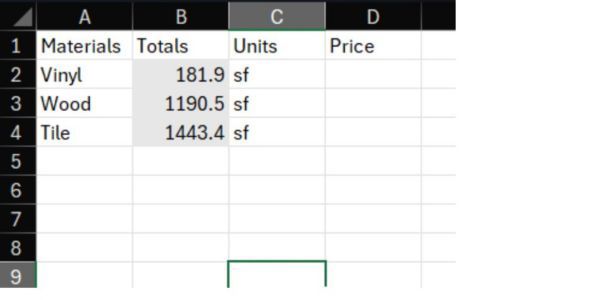In our recent How to with Revu webinar, we reviewed tips and tricks for using Bluebeam's quantity link feature. The Quantity Link tool helps create accurate bid calculations and improve quantity takeoffs by transferring measurement totals from a local PDF to an Excel spreadsheet in real-time. Create your material tools and begin to receive accurate measurements. We create material tools in this webinar and apply them to our projects. Note that you will need the complete version of Revu21.
First, begin by creating the material tools. In the example below, there are a few tools
created to represent the different materials used:
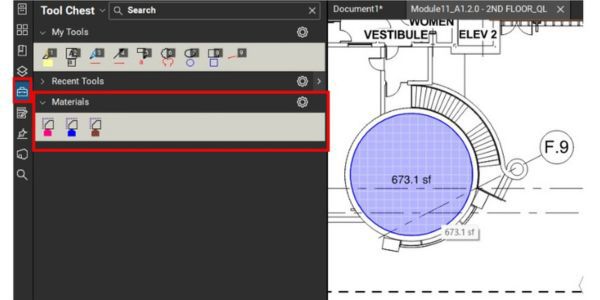
With the Complete version of Revu21, we select the Dynamic Fill tool. With this tool, we can fill
In a location, and pick and choose what tools to apply to the plan.
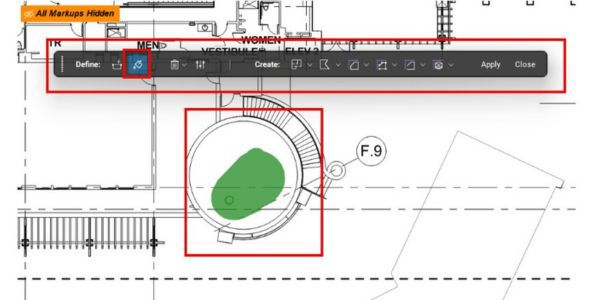
Once the location is filled in we can select the measurement tool to use and the option to select any of the tools created.
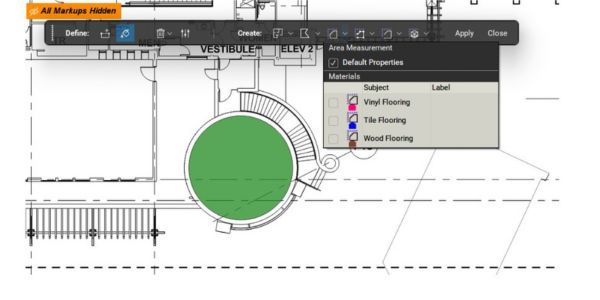
Next, open Excel to create the link to Bluebeam. Right-click one of the cells. In the example below, right click the totals cell and then select the Quantity Link > Create option, and then link the file to the file.
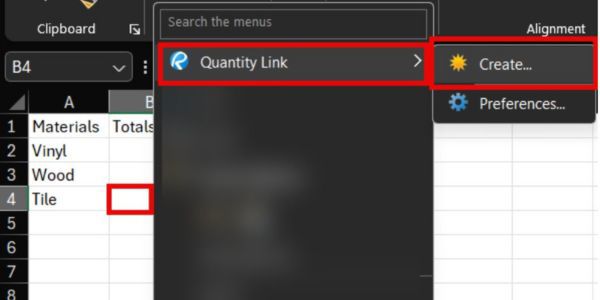
Right-click the cell and choose what unit totals will be linked to the file. Choose the appropriate tool and name the cell according to the proper naming, and the total units will appear.
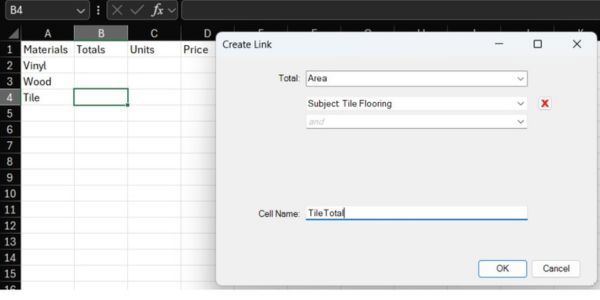
Now that the link has been created between the two files, as material is added to the plan, it is automatically updated in real time to the Excel file, giving real-time pricing and quantities.