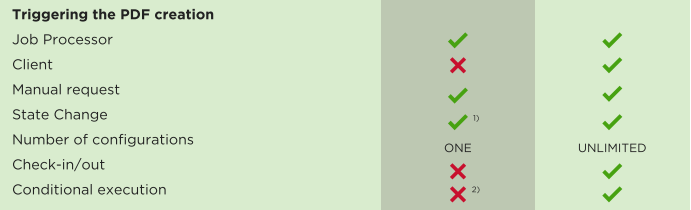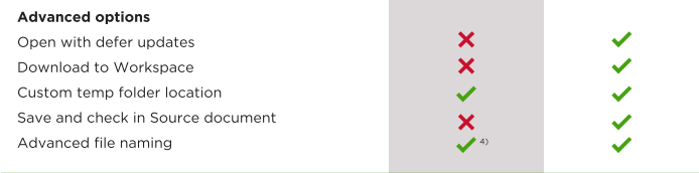Triggering the PDF creation
Both Autodesk Vault and Sovelia Vault can use the job processor, but only Sovelia Vault allows you to run it directly on the client. This allows you to be flexible in how and when you create a PDF. For example, not having a job server set up, or if you don't want to rely on a job processor to receive instruction and hope that it succeeds. Running on client provides direct feedback.
Autodesk provides one configuration for PDFs regardless of transition or other circumstances. Sovelia Vault allows multiple different PDF configurations on different files, projects etc. Any state transition, on check-in. Before a state transition is completed or after. Both configurations can create PDF directly at a users request and also during state change. Vault, however, limits the options to only run when transitioning to a released state.
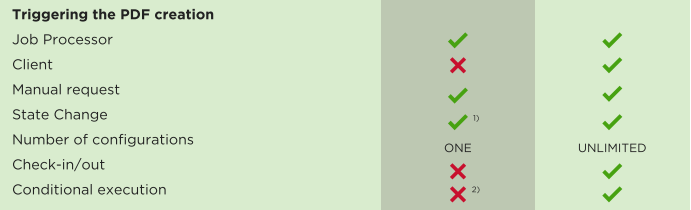
While Autodesk Vault allows creating PDF on specific Lifecycle transition that leads to a Released state, it doesn't provide much more options to expand or limit that behaviour. As described above, Sovelia Vault allows creation on a much wider scale but it can also limit whether a PDF is to be created - through conditions on Vault Properties or computed values. Sovelia Vault provides many possibilities to get the exact behaviour you need.
PDF options
Sovelia Vault gives more options compared to working only with Autodesk Vault; All sheets, First sheet only, Specific sheet (by name). Another Sovelia Vault feature is the Sheet condition, where you can specify a sheet name that needs to exist on the drawing for the plot to execute.
File target destination
Both systems can set lifecycle state and revision to the target file (the PDF) but Sovelia Vault allows you to configure revision and lifecycle state separately.
Setting the PDF as an attachment is crucial, but to be able to add it as hidden is a real benefit that Sovelia Vault has. There are great performance benefits to hiding PDF attachments for drawings in Vault. With the "Attachment tab" in Sovelia Vault, all attachments, hidden or visible are available to the user regardless of visibility. Some companies can't use PDF files in Vault without this feature.
"Publishing to disk or network location really sets Autodesk Vault and Sovelia Vault apart"
Autodesk provides rudimentary settings, but Sovelia Vault allows you to really export files to the desired location and folder structure. For example, to structure PDFs according to project number, place the documents in a user "Documents" folder or handle older versions of the published PDF files.
Advanced options
PDF files should represent the state of the drawing on the exact moment it was released. If a model is updated after the drawing is released, running a publish on that drawing (and using Inventor to publish it) will show the updated model. Some companies only control the drawing, in which case, this is even more important: the revision of the drawing requires the model to be frozen in time. "Defer updates" does this. However, signatures needs to be updated. This is allowed with the "Defer Updates" option active. So, running on Inventor or Inventor server, "Defer updates=True" is the only alternative to achieving the desired result: showing the model in its exact state, but updating signature and date on the title block.
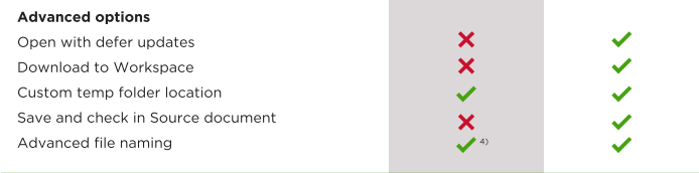
Being able to choose the download folder/temp folder can be advantageous. The Workspace of a user usually contains relevant files, so performance is greatly improved.
The possibility to save and check in the source document makes it possible to actually have the drawing in it's correct form. If a signature is added and mapped to IProperties, those updates will be visible on the PDF (see above) but if you open that file in Inventor View, the old values, revision numbers are still like they were when the file was last checked in with Inventor.
Advanced file naming
Sovelia Vault has a very powerful file naming configurator. Either let the PDF get the same name as the source file, or specify exactly what it should be by using the configurator; file properties (eg. filename, created date), Vault properties, Sheet name and/or number as well as fixed values. It's easy to do and review or change at a later stage.
Autodesk lets you configure naming by going into the Job server, finding the JobProcessor.exe.config file and adding values that make sense. It's by its nature an obscure and difficult task.
Properties
Sovelia Vault lets you choose exactly which properties should be inherited or added to the PDF file in Vault. Getting the correct meta data on the PDF is crucial in order to search for PDF of the drawings.
Summary
Autodesk Vault can produce PDFs and so can Sovelia Vault and if you only have basic requirements, then Autodesk does the job for you. If you have higher demands on quality, reliability, flexibility, maintainability and, in the end, secondary documents you can trust, adding Sovelia Vault in your workflow is the right choice.
DOWNLOAD FULL COMPARISON MATRIX (.PDF)